OpenRouter In The GeekyBot!
OpenRouter
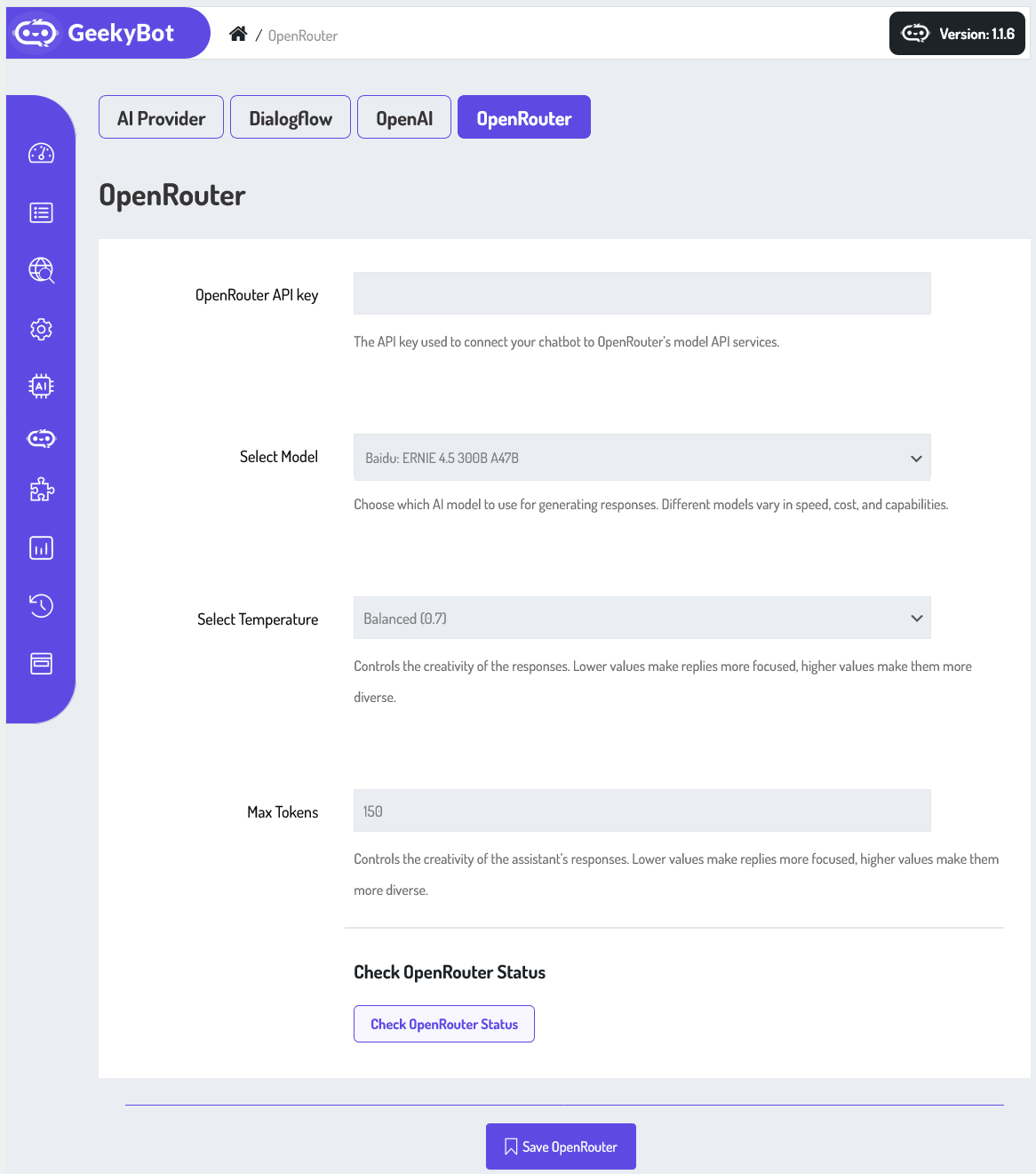
From your admin dashboard, navigate to the Admin Dashboard –> Dashboard Menu –> AI Settings –> OpenRouter. On the OpenRouter page, you will find various options for the admin to manage the OpenRouter settings.
OpenRouter API Key

Select Model

You can choose from a list of available models. In this case, the selected model is “TheDrummer: Anubis 70B V1.1”, a high-performance model designed for complex responses. Different models vary in terms of speed, cost, and capabilities, so you can select one that best fits your use case, whether that’s creative writing, customer support.
Select Temperature

The Temperature setting controls creativity: lower values, like 0.2, make the responses more focused and deterministic, ideal for task-specific bots, while higher values, like 0.9, generate more varied and creative answers. For example, if you want your chatbot to sound friendly and humorous, a higher temperature would help.
Max Tokens

The Max Tokens field limits the response length. In this setup, it’s set to 150, which means the AI will produce fairly concise replies ideal for quick, efficient interactions.
Check OpenRouter Status

Finally, you can use the Check OpenRouter Status button to ensure that your connection to OpenRouter is active and operational. This helps in diagnosing issues quickly if your bot suddenly stops responding.
Once your configuration is complete, simply click Save OpenRouter to activate the integration.