Settings In The GeekyBot!
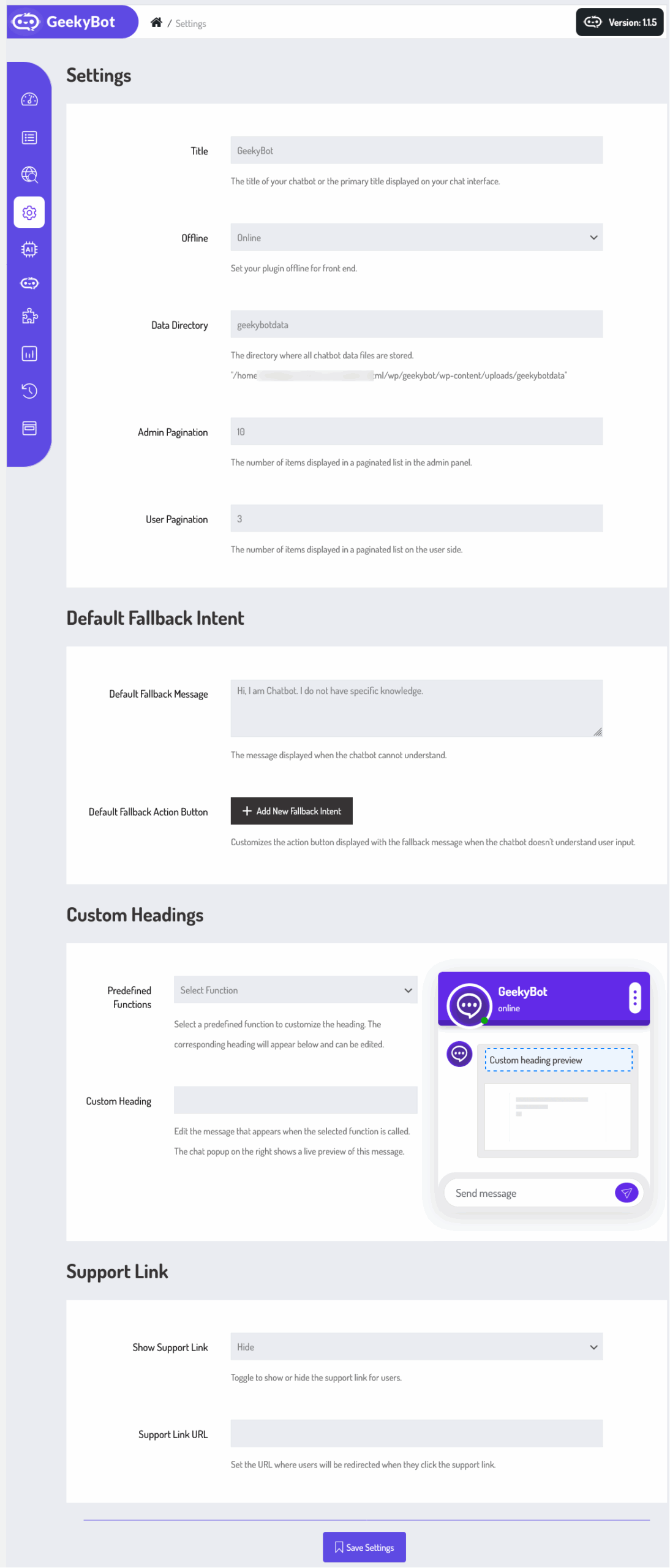
As an administrator, navigate to the Admin Dashboard –> Dashboard Menu –> Settings. On the settings page, you will find the configurations the admin can use to manage the Geekybot, which affect both the admin and frontend sides.
Settings
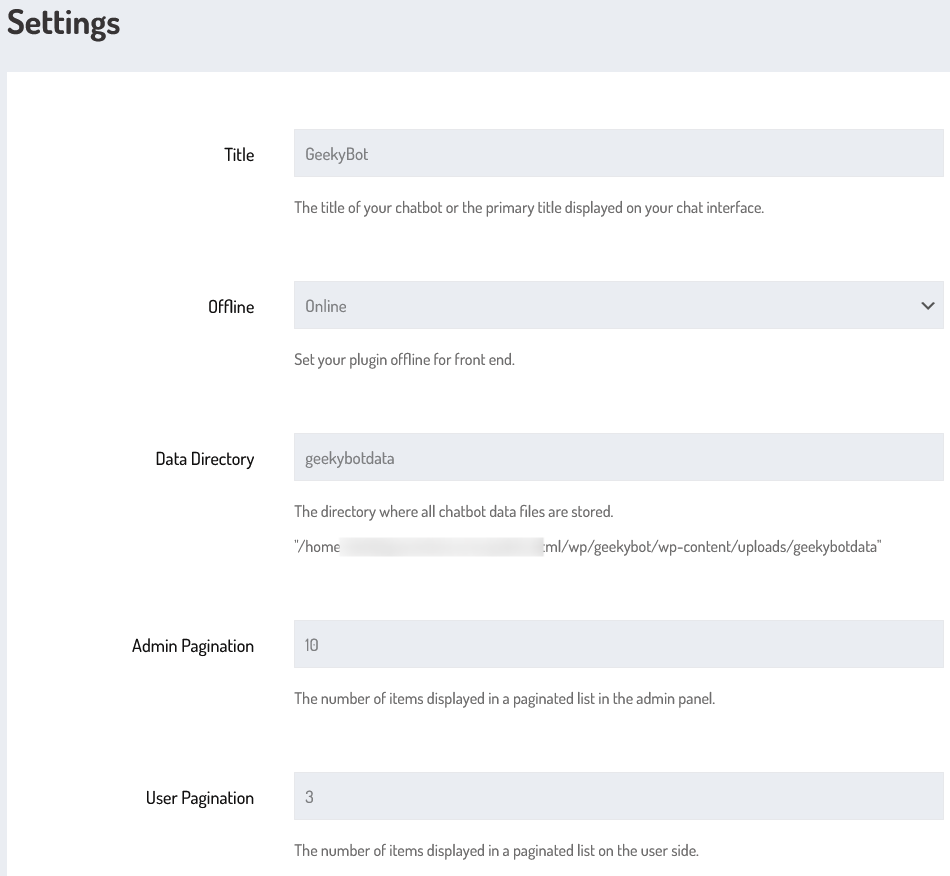
- Title: The title of your chatbot or the primary title displayed on your chat interface.
- Offline: Set your plugin offline for the front end.
- Data Directory: The directory where all chatbot data files are stored.
- Admin Pagination: Set the number of items displayed in a paginated list in the admin panel.
- User Pagination: Set the number of items displayed in a paginated list on the user side.
Default Fallback Intent
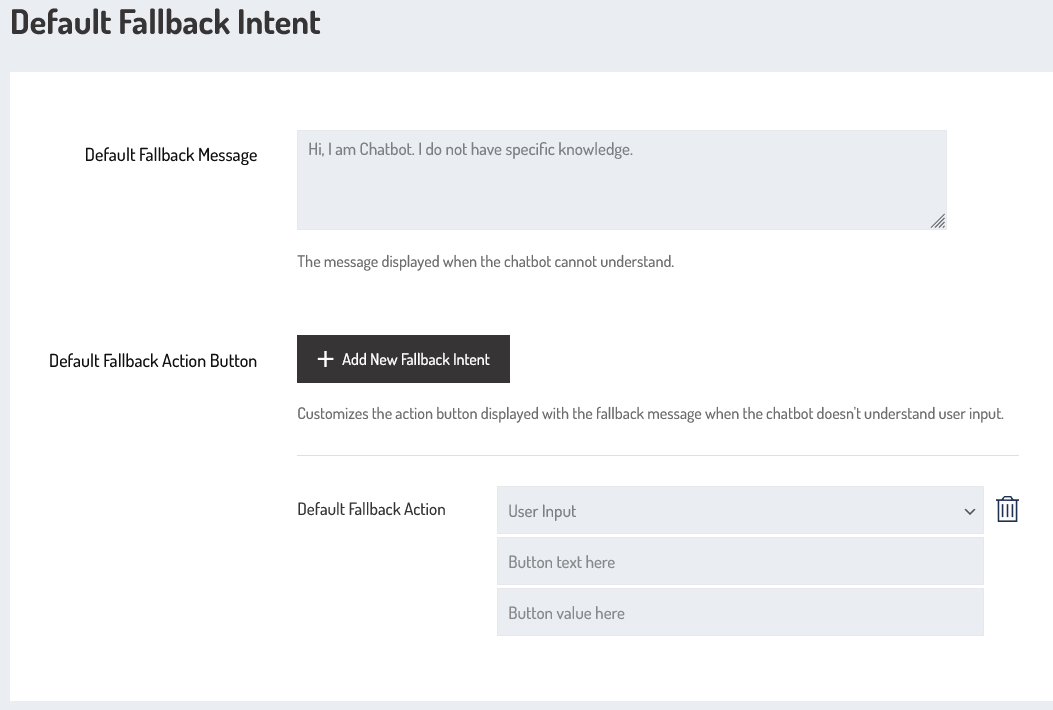
Default Fallback Message
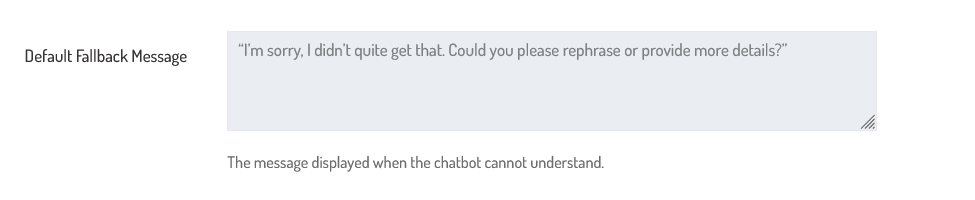
Admin can write a default fallback message in the text area. When no fallback message is added to the storyboard, then this default fallback message will be displayed on the front-end side. This message displays due to unclear input, an unexpected error, or missing information.
Default Fallback Action Button
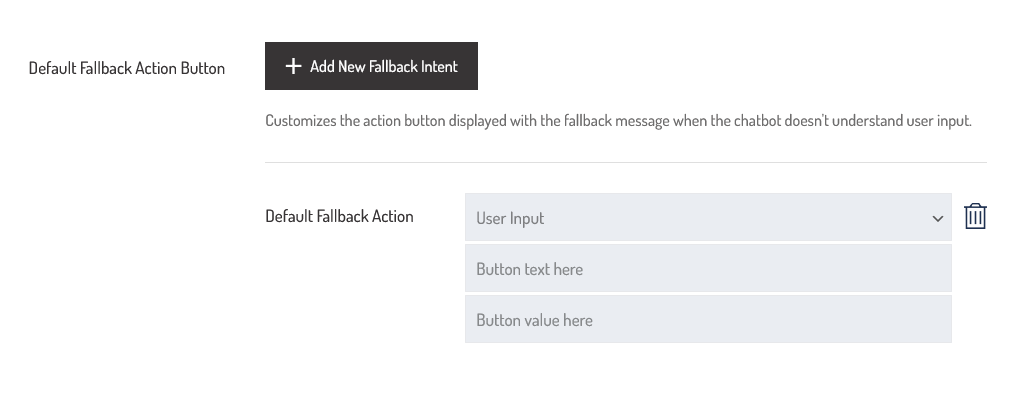
This image appears to be from a chatbot configuration interface, specifically for setting up a Default Fallback Action Button. Here’s a breakdown of what each element likely does:
-
“Add New Fallback Intent”: Lets you define a new intent that should be triggered when the bot doesn’t understand the user’s input.
“Default Fallback Action” section:
- Dropdown (“User Input” ): This lets you select the type of fallback action the button triggers (options could include user input, redirect to an intent, open a URL, etc.).
- “Button Text Here”: This is a Placeholder for the text that will appear on the fallback action button shown to the user.
- “Button Value Here”: This is a Placeholder for the value or payload sent when the button is clicked.
- “Delete”: Click the delete icon to close the default fallback action button.
Custom Headings
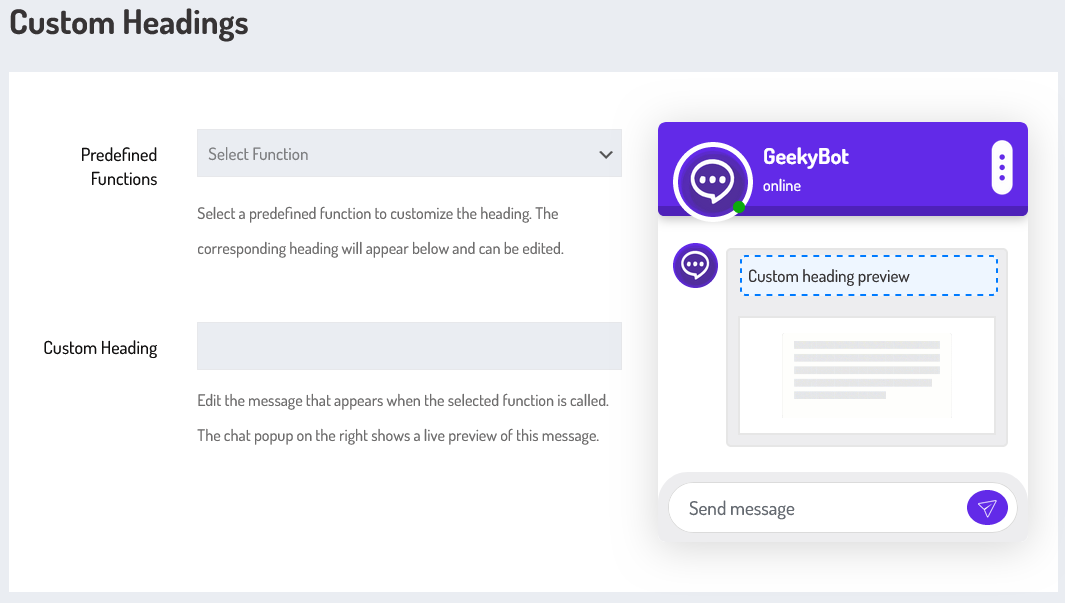
Predefine Functions
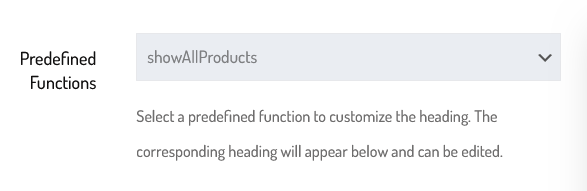
All available functions are listed in the drop-down field. Select a predefined function to customize the heading. The corresponding heading will appear below and can be edited.
Custom Heading
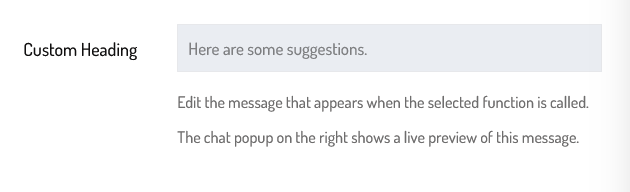
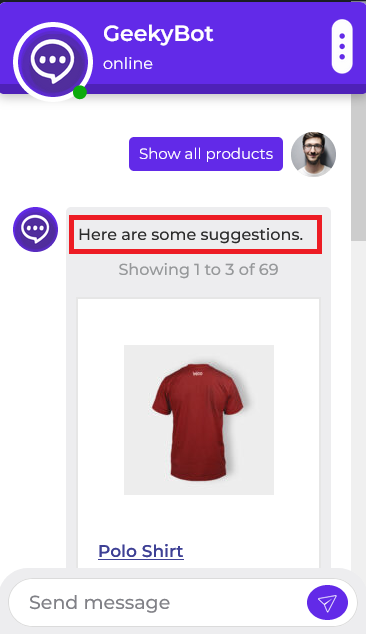
Support Link
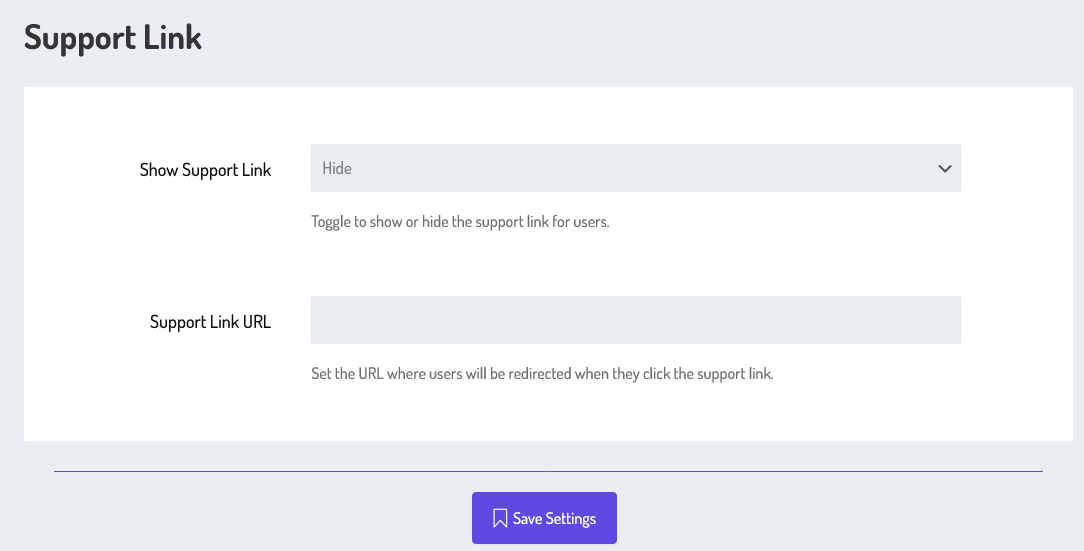
Show Support Link

Select to show or hide the support link for users.
Support Link URL

Set the URL where users will be redirected when they click the support link.
Once you set the Geekybot settings, hit the save settings button. The settings have been successfully saved.